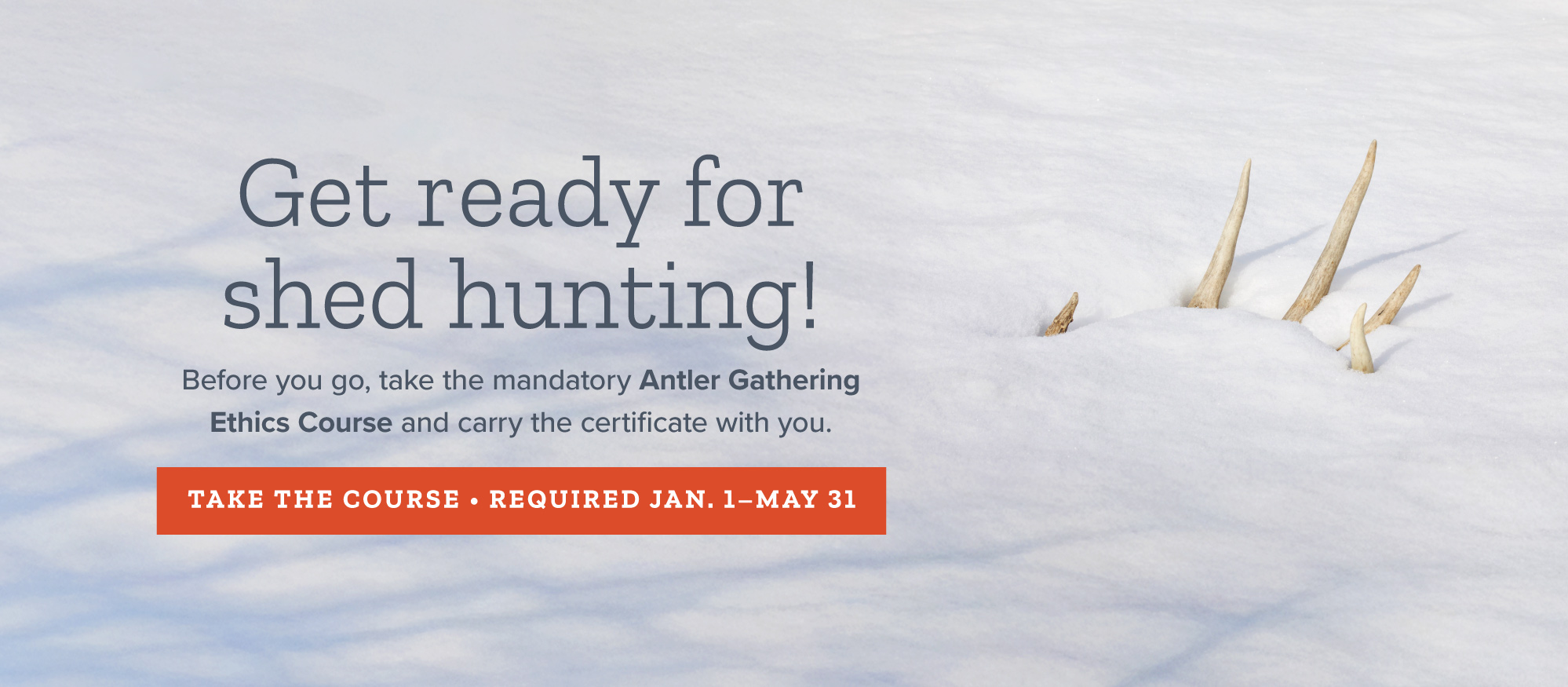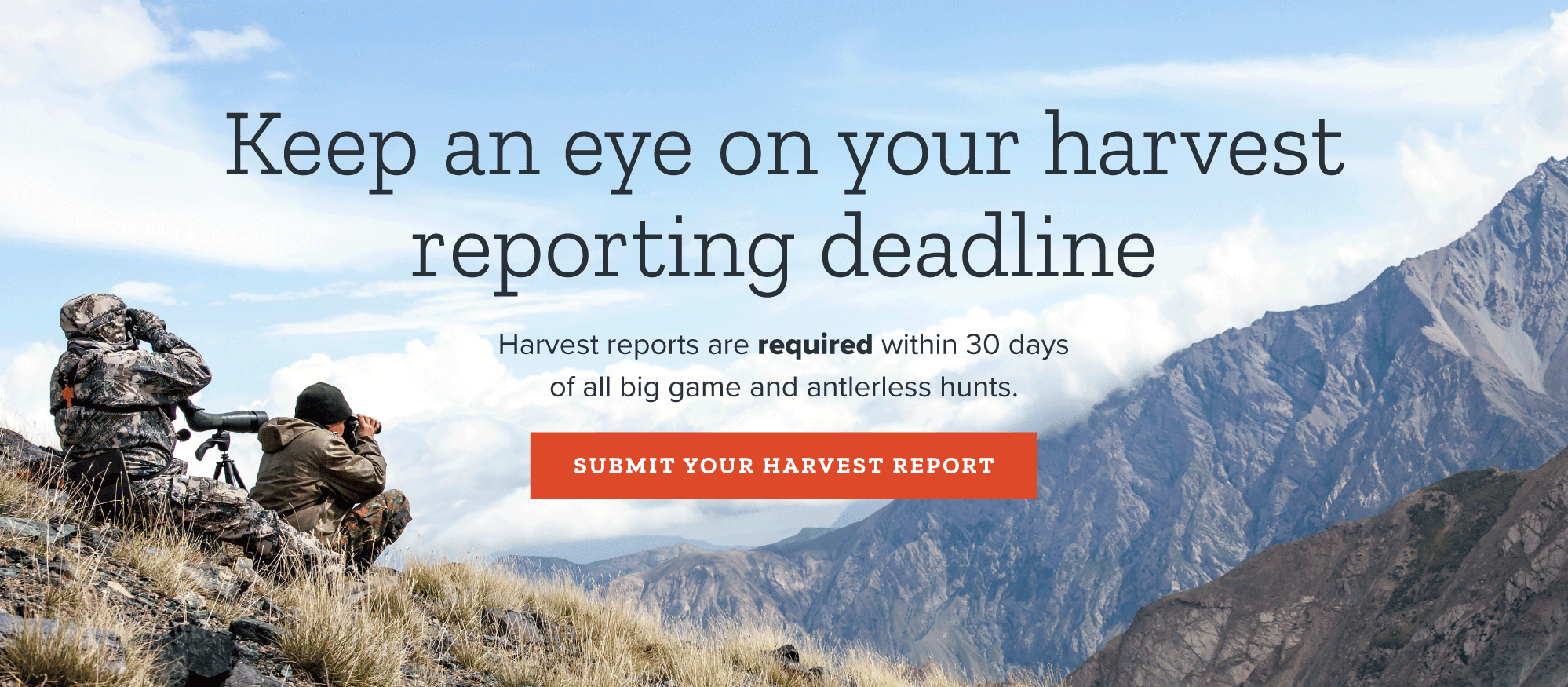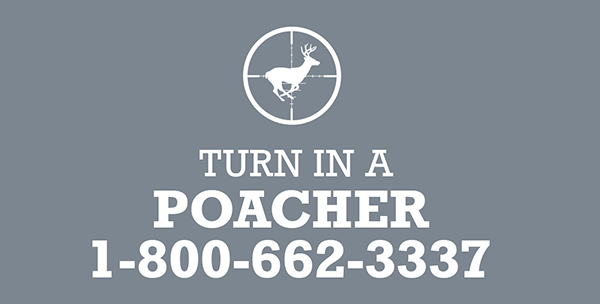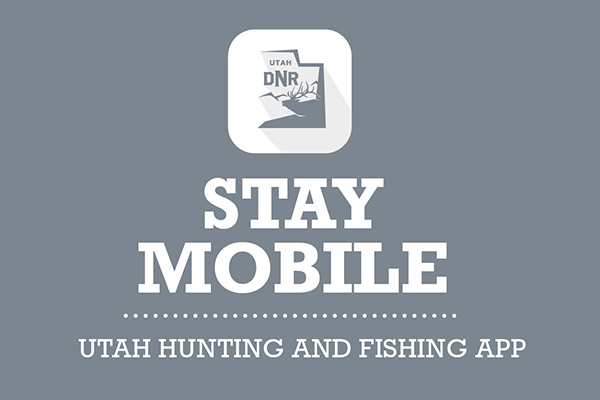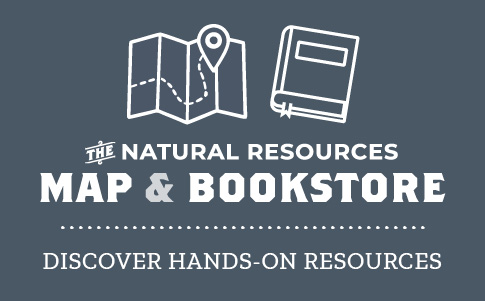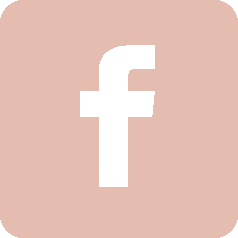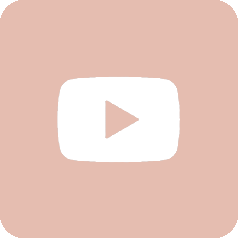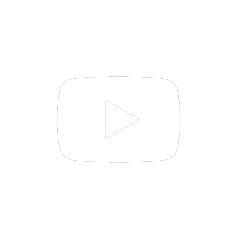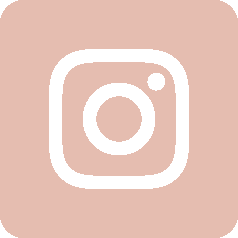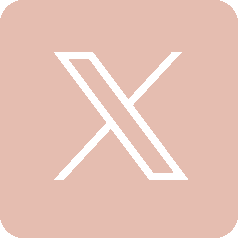Coyote check-in locations and times
Welcome to the edit page, where you can enter new dates and times for each check-in location or update previously entered dates and times.
Instructions
- Enter or update the check-in dates and times of each location below. If a location currently has no upcoming check-in, leave its date and time fields empty.
- Please note: You can enter in only one new date and time at a time per location. If you need to enter in multiple dates and times at a location, submit your changes and return to this page.
- To cancel a date and/or time, click or tap the X to the left of the field.
- If you'd like to add a notification to a specific location that coyote check-ins are by appointment only, click or tap the checkbox under "Appt. only" and next to the desired date/time. Uncheck the checkbox to remove the notification.
- When you're finished, click or tap away from the last field you selected. Then click or tap any of the Update buttons to submit your changes.
Coyote check-in locations and times
Coyote check-ins and reimbursements will occur throughout the year, as long as funding remains available. This schedule will be updated monthly.
- You must complete the online training and registration course before you submit coyotes for reimbursement.
- If you need to store coyotes before submitting them for reimbursement, the DWR requires you to use one of the following methods:
- The best method is to cut off the jaw (at least the front two-thirds of the jaw) and store it in a plastic ziplock bag placed in a freezer, labeled with the take date. The jaw must be sufficiently thawed so that a tissue sample and tooth can be removed at the reimbursement location.
If you don't have a freezer available, place the lower jaw into a paper bag (not a plastic bag) labeled with the take date and allow it to dry. Please do not salt or bake jaws.
Important: On the outside of the bag or on a tag attached to each coyote jaw, please write the take date that corresponds to the GPS location and date of kill recorded in your Survey123 app submission. You will be asked to order the jaws by take date at check-in to match them with your app submissions. Fully frozen, rotted or unlabeled jaws cannot be processed and may be rejected for payment. The hunter is responsible for properly disposing of carcasses.
- You must bring proof that you completed the online registration and training course and submitted a photo of your coyote and the GPS location of where the coyote was taken through the Utah Coyote Bounty Reporter (Survey123) app.
- If you do not bring all of the required materials in person, you will not be reimbursed.
Payments can take up to six weeks to arrive. We process thousands of coyotes at check-ins during fall and winter, and we reimburse hunters as quickly as possible.
Upcoming check-in dates
In response to the current COVID-19 situation and out of an abundance of caution, coyote check-ins have been postponed until further notice. This page will be updated when check-ins will resume. If you have any questions, call 385-266-2497.
Check-ins will be by appointment only. Please contact the appropriate regions, office or the phone numbers listed below to make your appointment. If you have any questions, please call 435-703-1876.
Participants must be physically present to check in coyote jaws. If a participant cannot attend the designated time and location in person, they may send a third party to check in their coyotes with a signed letter of approval (see R657-64-4.3(3)). Participants must call the regional office ahead of time to inform them of the third-party check-in.
Check-ins will take place only at the times and locations listed below, and most locations require scheduled appointments during the listed times. Please read each regional description below for more information, and contact the appropriate region, office or listed phone number as needed. If you have any questions, please call 435-703-1876.
Central Region
By appointment only. To make an appointment in the Central Region, call 385-395-4662.
Northern Region
Check-in available upon request. To make an appointment in the Northern Region, call the Ogden office at 801-476-2740.
| City |
Date(s) |
Time(s) |
Address |
Phone Number |
Southern Region
For additional information about St. George, Enterprise, Cedar City or Kanab, call 435-691-3257 or 435-865-6100. For Beaver, Panguitch, Fillmore or Delta, call 435-868-8286. For Richfield or Loa, call 435-572-5750.
| City |
Date(s) |
Time(s) |
Address |
Phone Number |
| Beaver |
Jan. 16
Feb. 6
March 6 |
1:00–2:00 p.m. |
Phillips 66
290 S. Main St.
Beaver, UT 84713 |
|
| Cedar City |
Jan. 14 |
11:00 a.m.–1:00 p.m. |
Utah Division of Wildlife Resources
Southern Region Office
1470 N. Airport Road
Cedar City, UT 84721
(please check in at the front office) |
|
| Delta |
Jan. 8
Feb. 5
March 5 |
11:00 a.m.–12:00 p.m. |
Delta City Library
(at the park across the street, north)
76 N. 200 West
Delta, UT 84624 |
|
| Enterprise |
Jan. 13 |
1:00–2:00 p.m. |
The Church of Jesus Christ of Latter-day Saints (back pavilion)
620 E. Main St.
Enterprise, UT 84725 |
|
| Fillmore |
Jan. 8
Feb. 5
March 5 |
9:00–10:00 a.m. |
Fillmore City Park
(north side)
460 N. Main St.
Fillmore, UT 84631 |
|
| Loa |
Jan. 27 |
12:00–1:00 p.m. |
Turner Park
(at the pavilion)
100 W. Center St.
Loa, UT 84747 |
|
| Orderville |
Jan. 15 |
10:00–11:00 a.m. |
Orderville Town Park
425 E. State St.
Orderville, UT 84758 |
|
| Panguitch |
Jan. 16
Feb. 6
March 6 |
10:00–11:00 a.m. |
Triple C Arena
50 E. 800 North
Panguitch, UT 84759 |
|
| Richfield |
Jan. 27 |
9:00–10:00 a.m. |
Sevier County Jeep Posse Building
795 E. 300 North
Richfield, UT 84701 |
|
| St. George |
Jan. 13 |
10:00–11:00 a.m. |
Utah Division of Wildlife Resources
Washington County Field Office
451 N. SR-318
Hurricane, UT 84737
(Quail Creek Reservoir, rear parking lot) |
|
Southeastern Region
For appointments in the Moab, Monticello and Blanding areas, call 435-630-4358. For Green River, Price and Castle Dale, please call 435-820-6021.
Northeastern Region
By appointment only. To make an appointment in the Northeastern Region, call 435-781-9453.