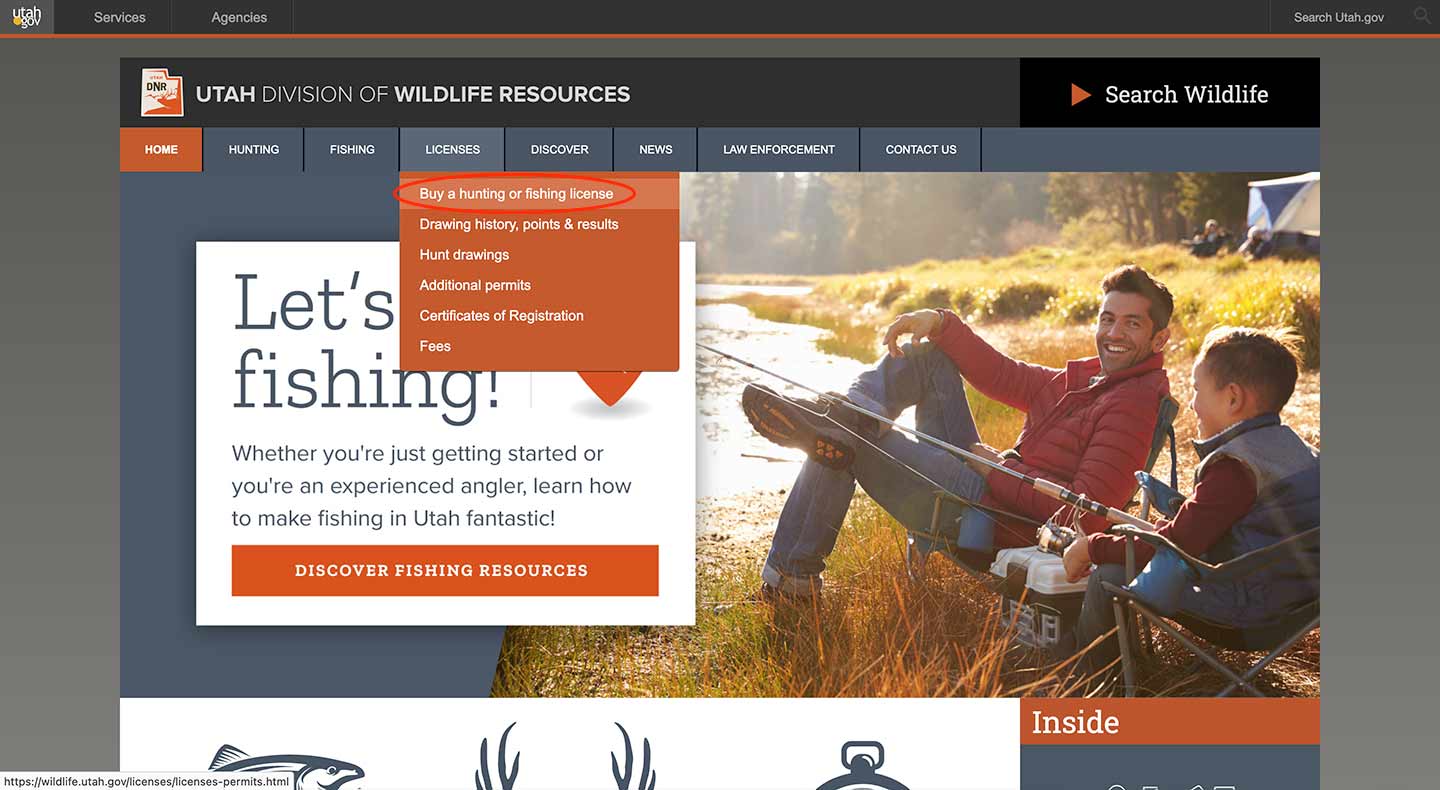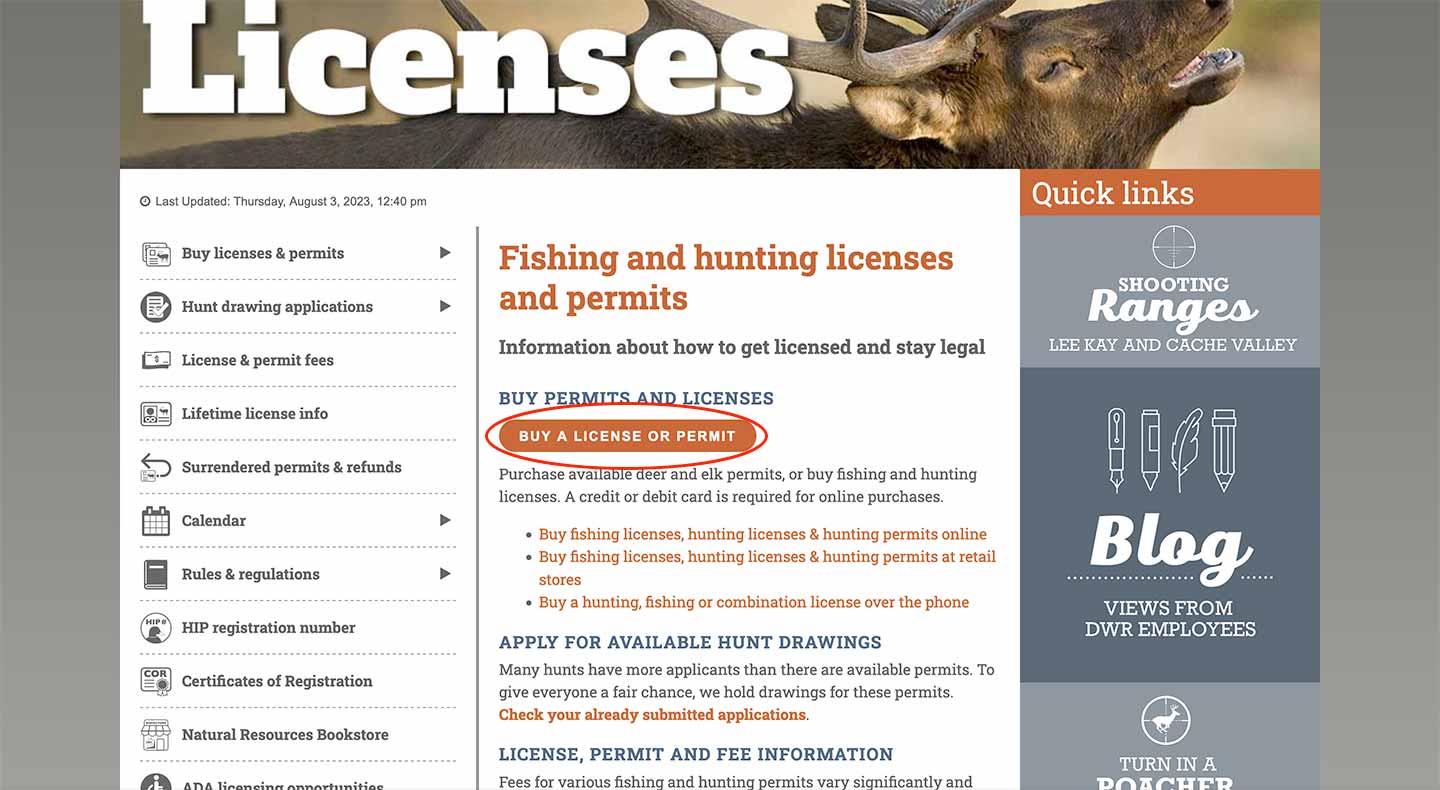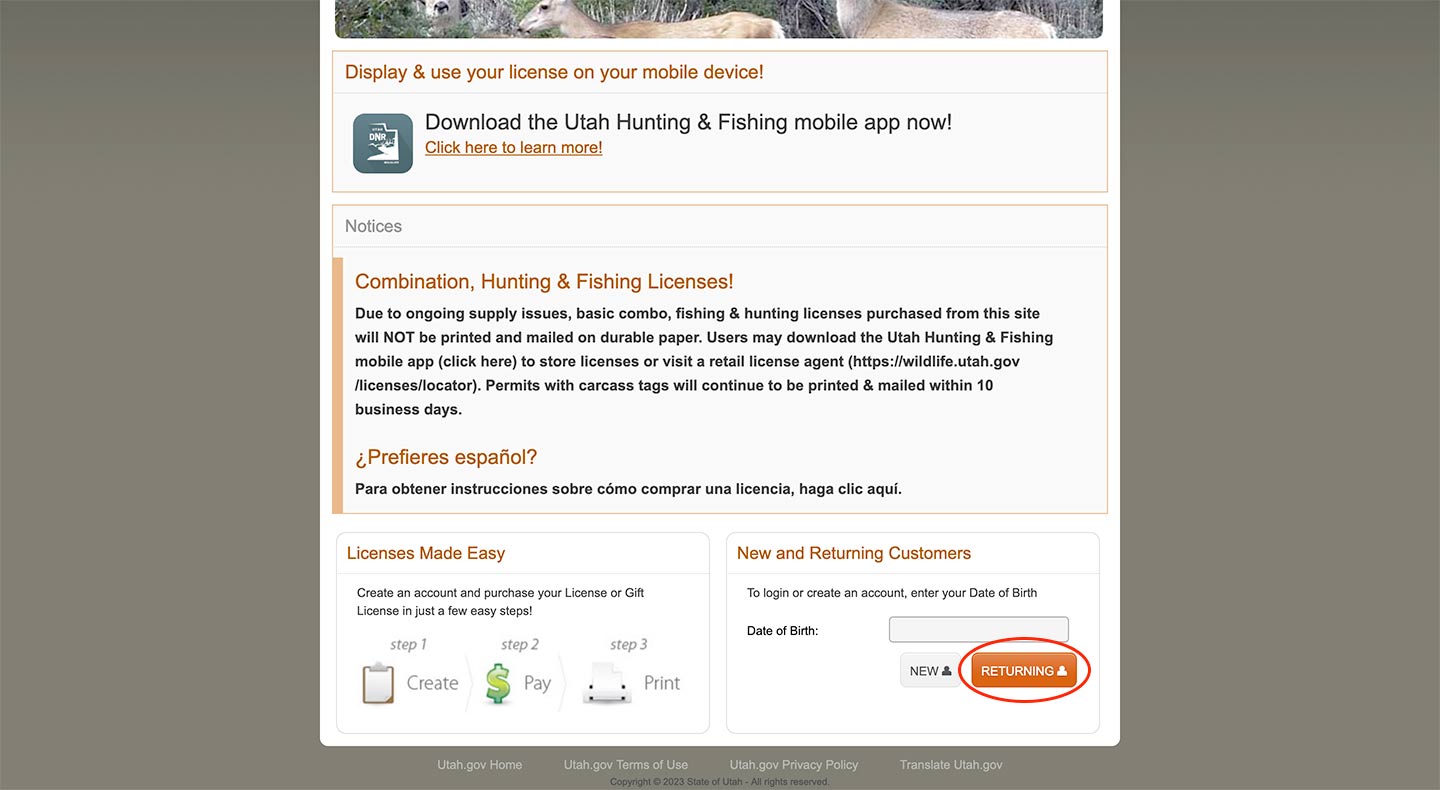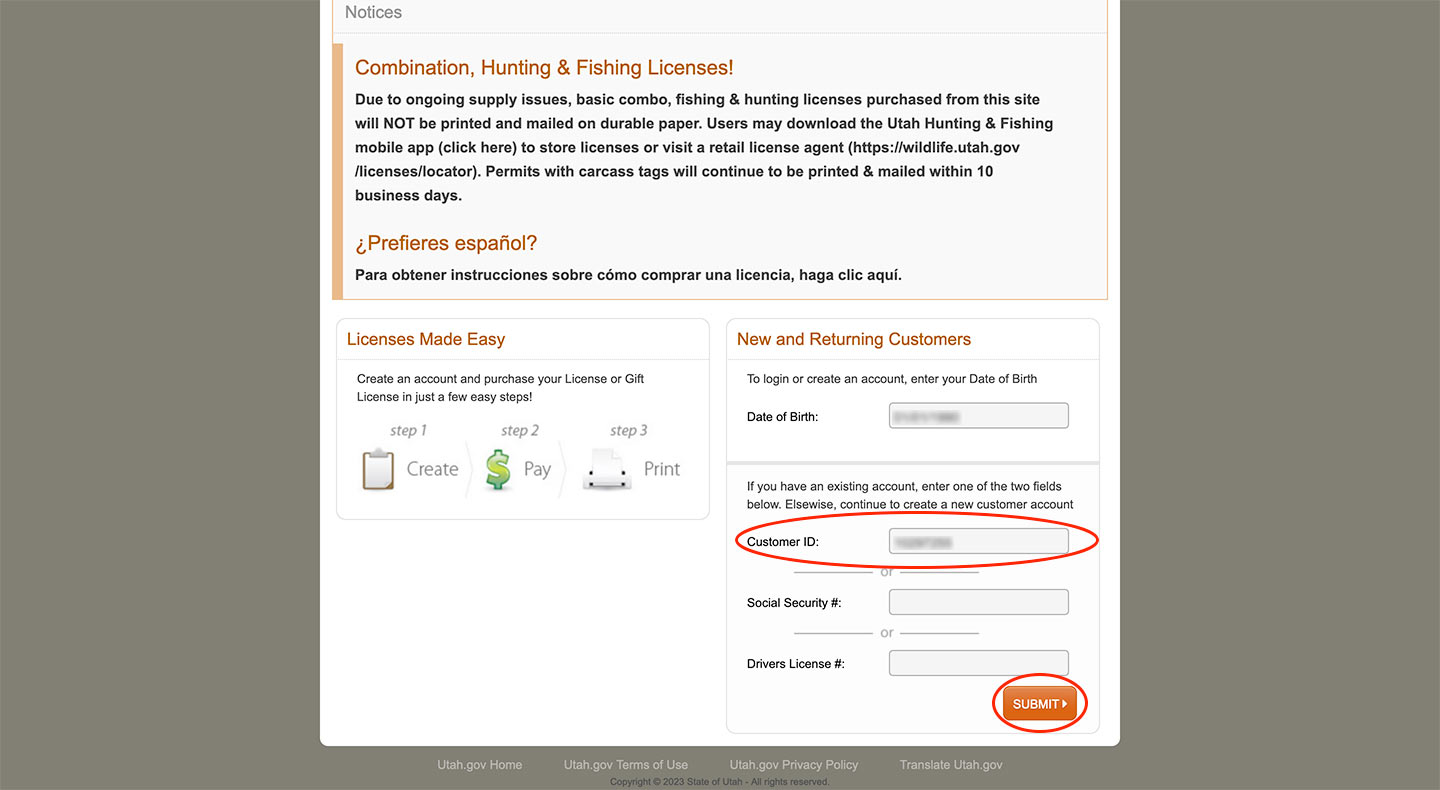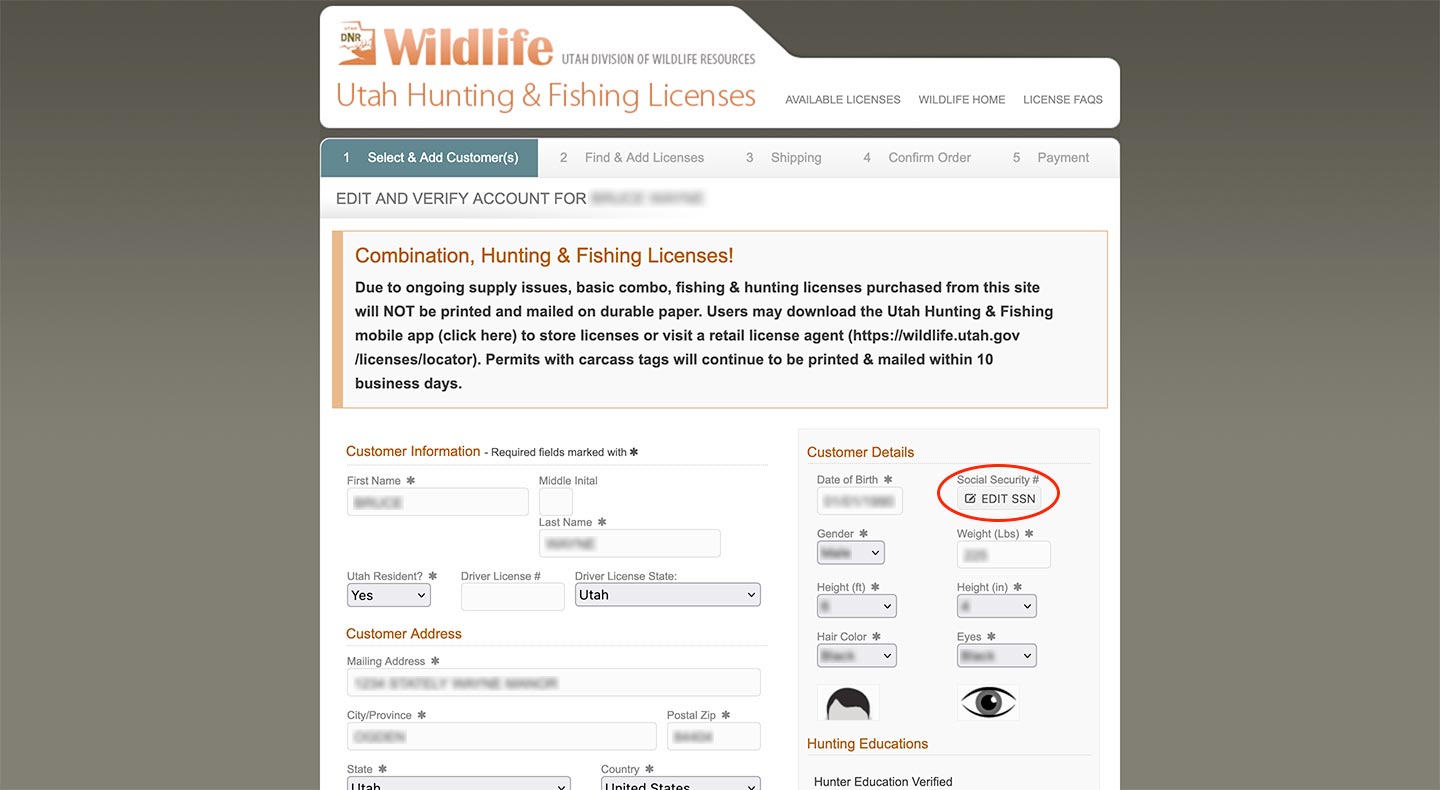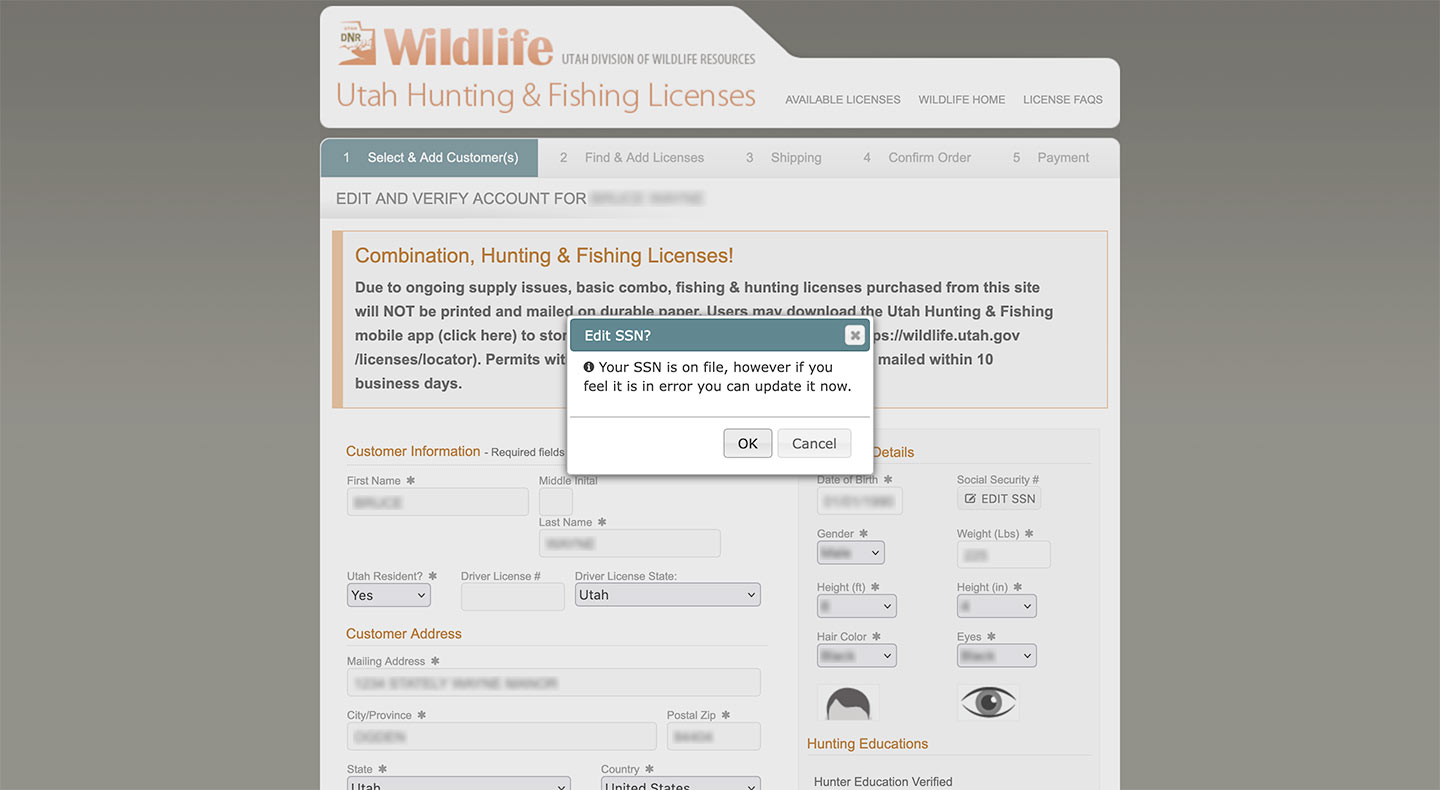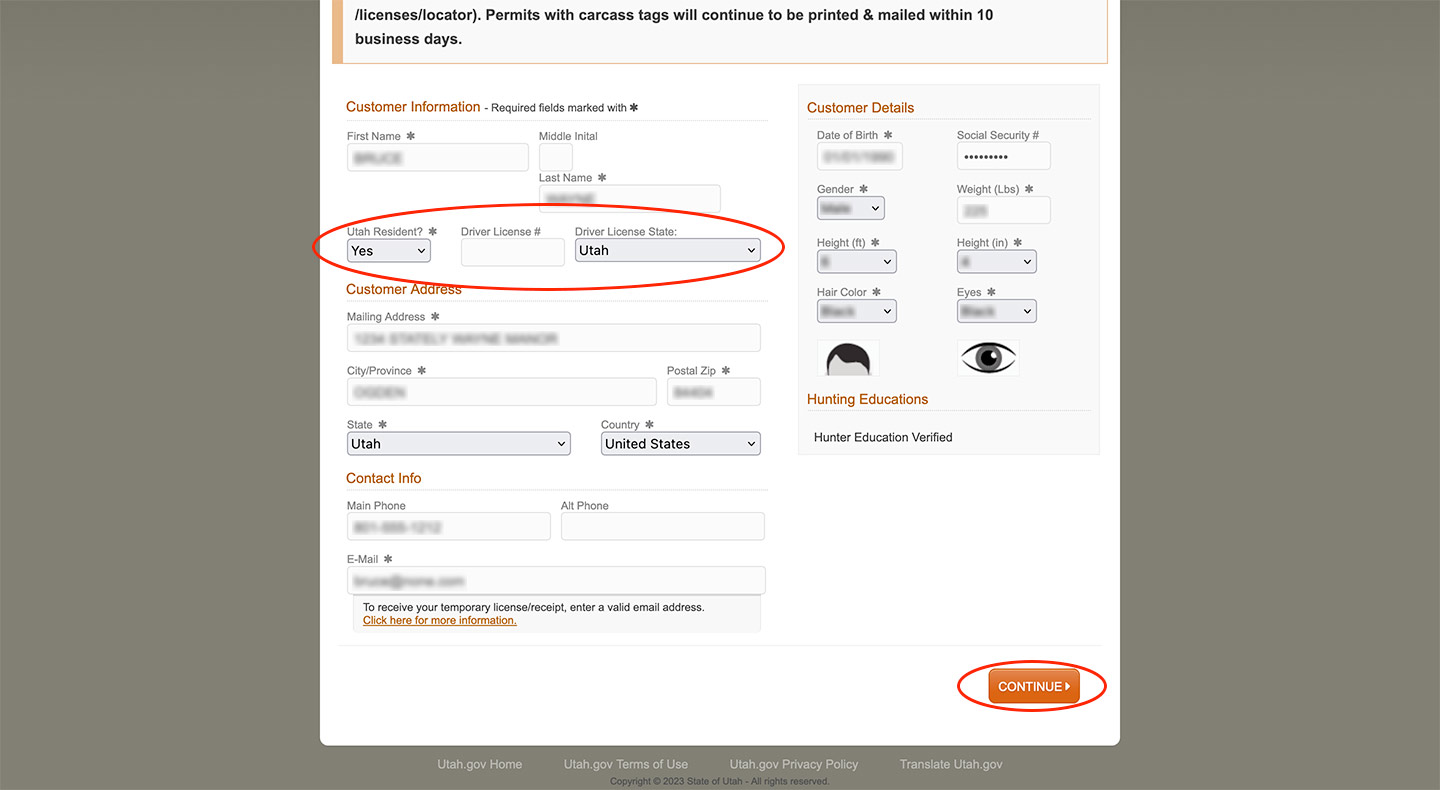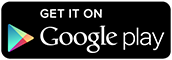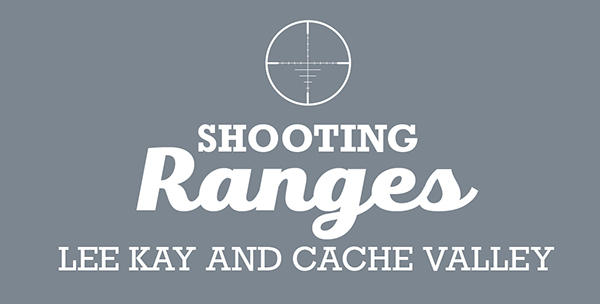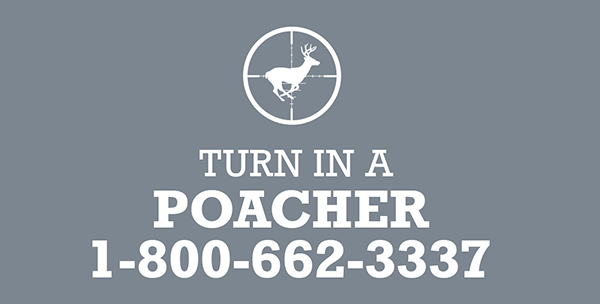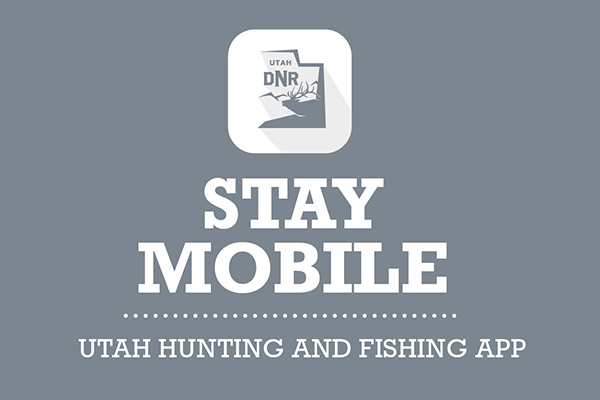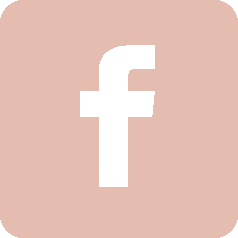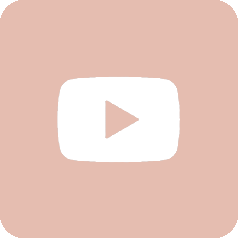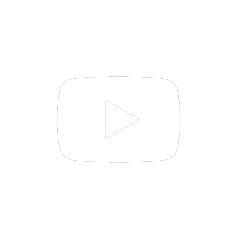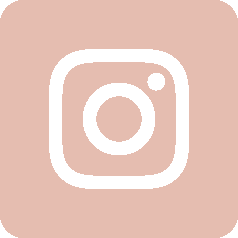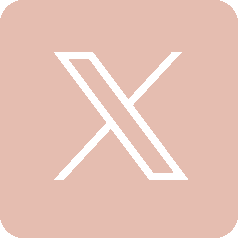Coyote Bounty Reporter app
Use the mobile app to record each coyote take
You must use the Coyote Bounty Reporter app to submit coyotes for compensation through Utah's Predator Control Program. A new ArcGIS Survey123-based app — called Utah Coyote Bounty Reporter (Survey123) — is replacing the old Coyote Bounty Reporter app on August 29, 2023. After that date, the old Coyote Bounty Reporter app will no longer function, and you will need to install the ArcGIS Survey 123 app on your mobile device.
With the new app — available for iOS or Android — you can provide required information electronically and submit it with a photo of the coyote. You will still be required to check in the coyote's scalp and lower jaw at a designated check-in station.
Requirements for participation in the Predator Control Program:
- Online training and registration.
- A valid DWR customer ID (from your Utah hunting or fishing license, or issued after you complete the coyote bounty online registration).
- A valid social security number must be on file with the Division before payments can be processed. See instructions here for updating your SSN.
- You will still be required to check in the scalp and lower jaw at a designated check-in station.
- The ArcGIS Survey123 app must be installed on your mobile device in order for you to submit a report. You may download the app for free on Android or iOS devices.
Instructional video
Step-by-step instructions
- Download the ArcGIS Survey123 app from the Apple App Store or Google Play.
- Open the ArcGIS Survey123 app and enable app permissions: A GPS location and photos are required to submit a coyote kill location for bounty payment. To receive bounty payments, you must allow the ArcGIS Survey123 app to access your location and your camera. When you are prompted for your location, choose "Precise" and then tap "While using the app." When prompted for your camera, also tap "While using the app."
-
An ArcGIS Online account is not needed to use the Survey123 app. To begin, tap "Continue without signing in."
You do not need to sign in with an ArcGIS Online account to download and complete a coyote bounty report. If you do not have an ArcGIS Online account, tap "Continue without signing in."
-
Download the survey: If you have installed the Survey123 app, follow this link to download the Utah Coyote Bounty Reporter survey. If you are reading these instructions on a device other than your mobile phone or tablet, you may scan the following QR code:
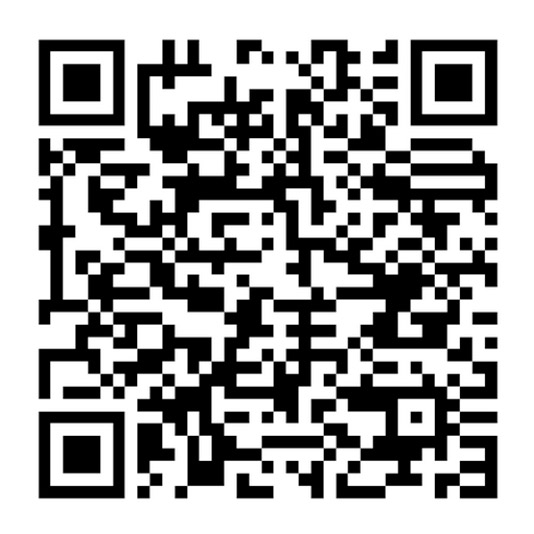
Scan the above QR code with your mobile device to download the Utah Coyote Bounty Reporter survey. You may also click or tap this link: https://survey123.arcgis.app/?itemID=7937c6bb6f9746c2bf34dcaba81f5104
Use either your device's camera app to scan the QR code or the Survey123 app by tapping the QR code icon. Do not tap the "Download surveys" button, or type in the search box, as you will not be able to search for a survey if you are not signed in to the Survey123 app.
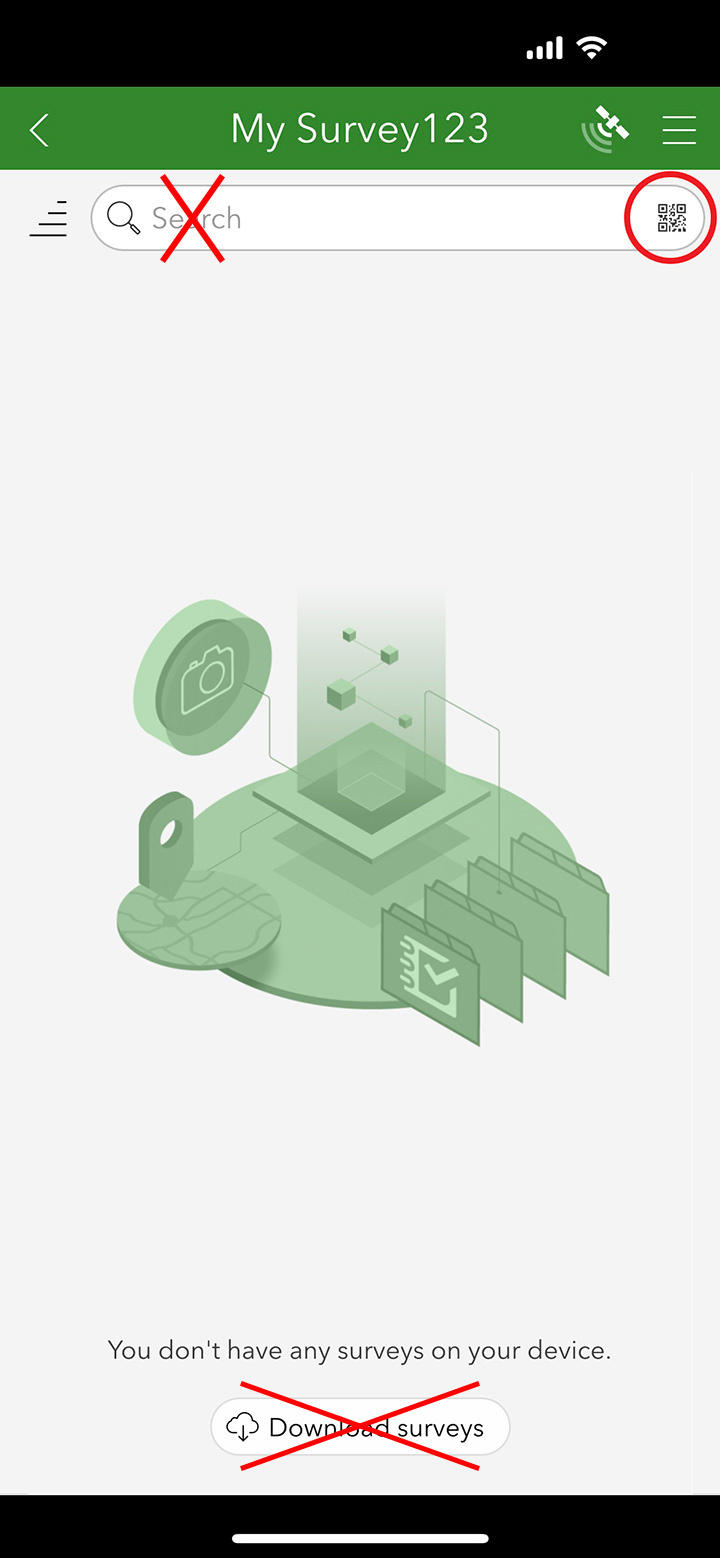
Note: If the Survey123 app is not installed on your device, the link will take you to a webpage that will prompt you to download the app.
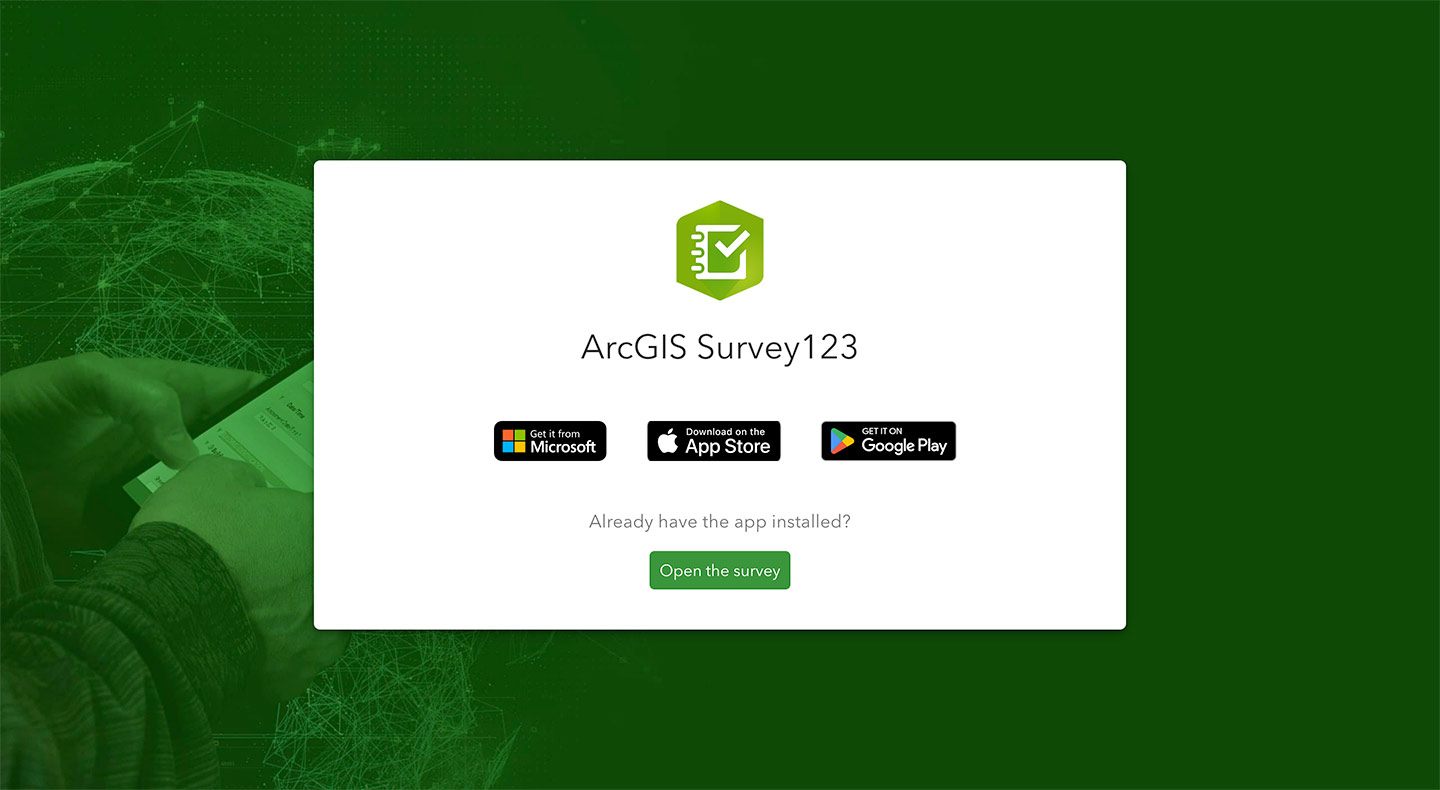
If you do not wish to download the app or if your device is incompatible, you will not be able to continue with these instructions.
- Start the survey: Once the app loads the survey, it should start automatically. But if not, tap "Collect" at the bottom.
-
Enter your DWR customer ID, first name, last name and date of birth. Your customer ID is listed on the Proof of Registration in Utah's Predator Control Program you received after completing the mandatory training — or on any Utah hunting, fishing or combination license issued to you — and is visible when logging in to the licensing system at wildlife.utah.gov. If you are unable to find your customer ID, contact your nearest Division office. All fields are required.
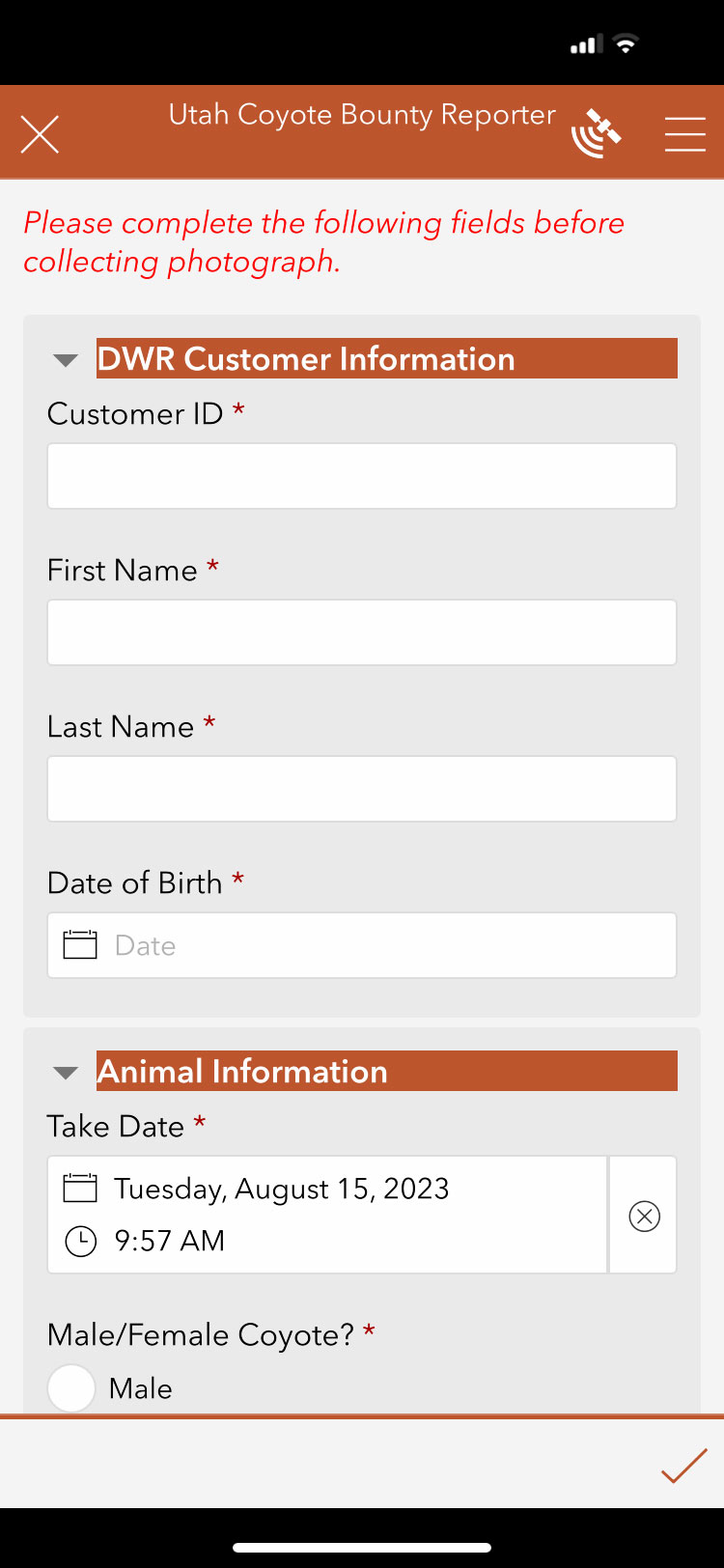
Tip to quickly scroll to birthday year: Click the year in the center of the calendar to bring up a scroll wheel rather than having to click through each year.
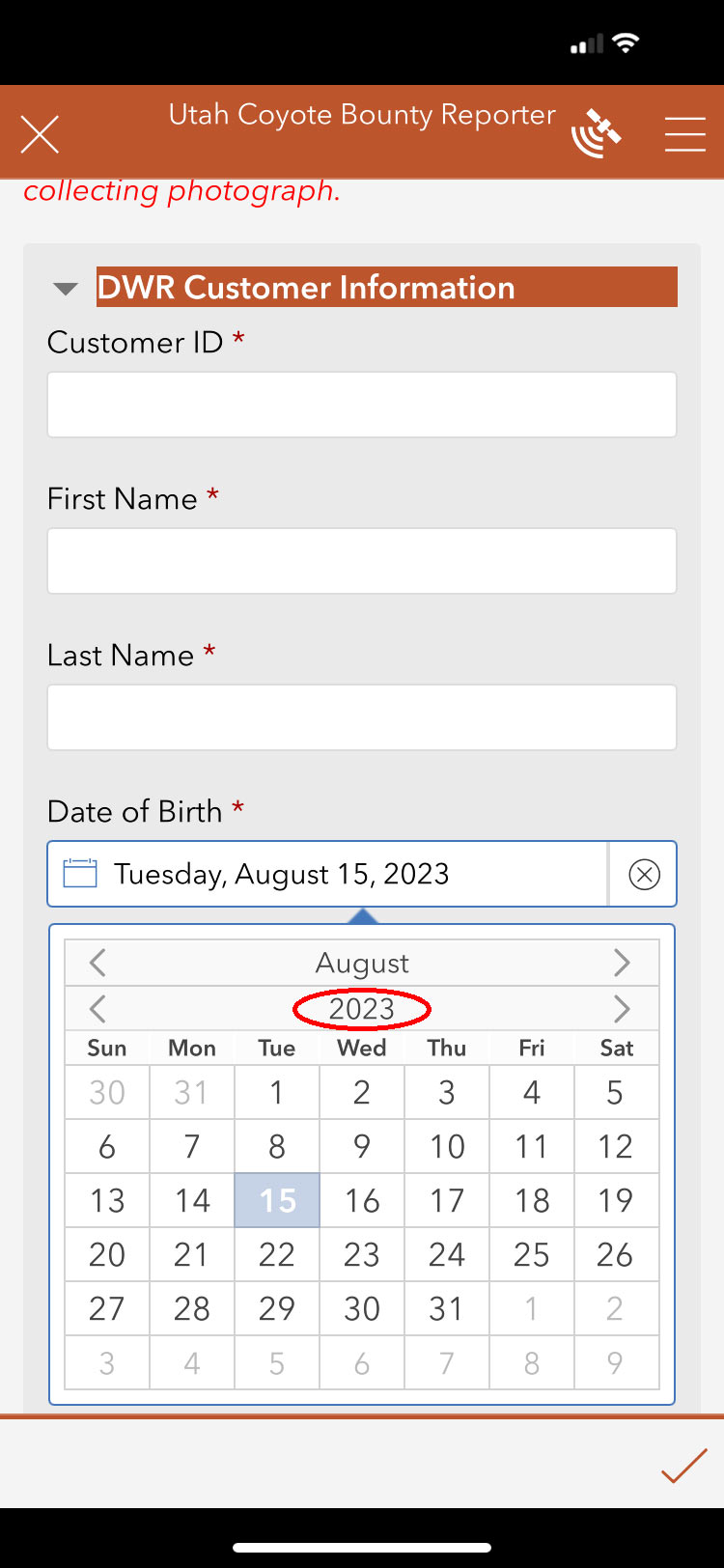
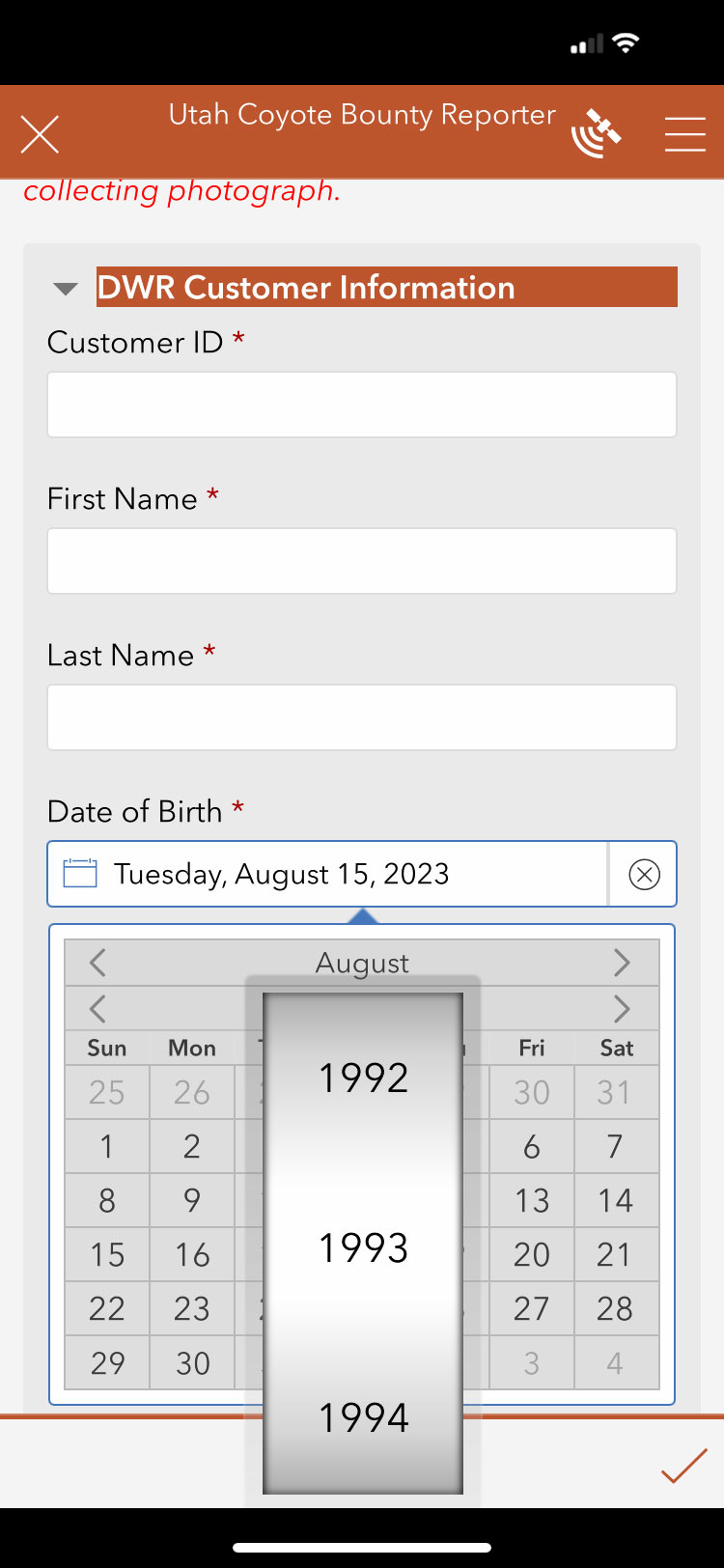
-
Enter animal information and photo:
- You must enter information and take a photo immediately upon killing the coyote.
- Take date and time will be automatically populated.
- Enter sex and take method, then capture a photo of the dead coyote.
- Location (GPS coordinates), customer ID, take method, sex, date and time are embedded in the photo and cannot be updated.
- Your location will be detected by your device's GPS sensor.
- Photo must show the entire animal.
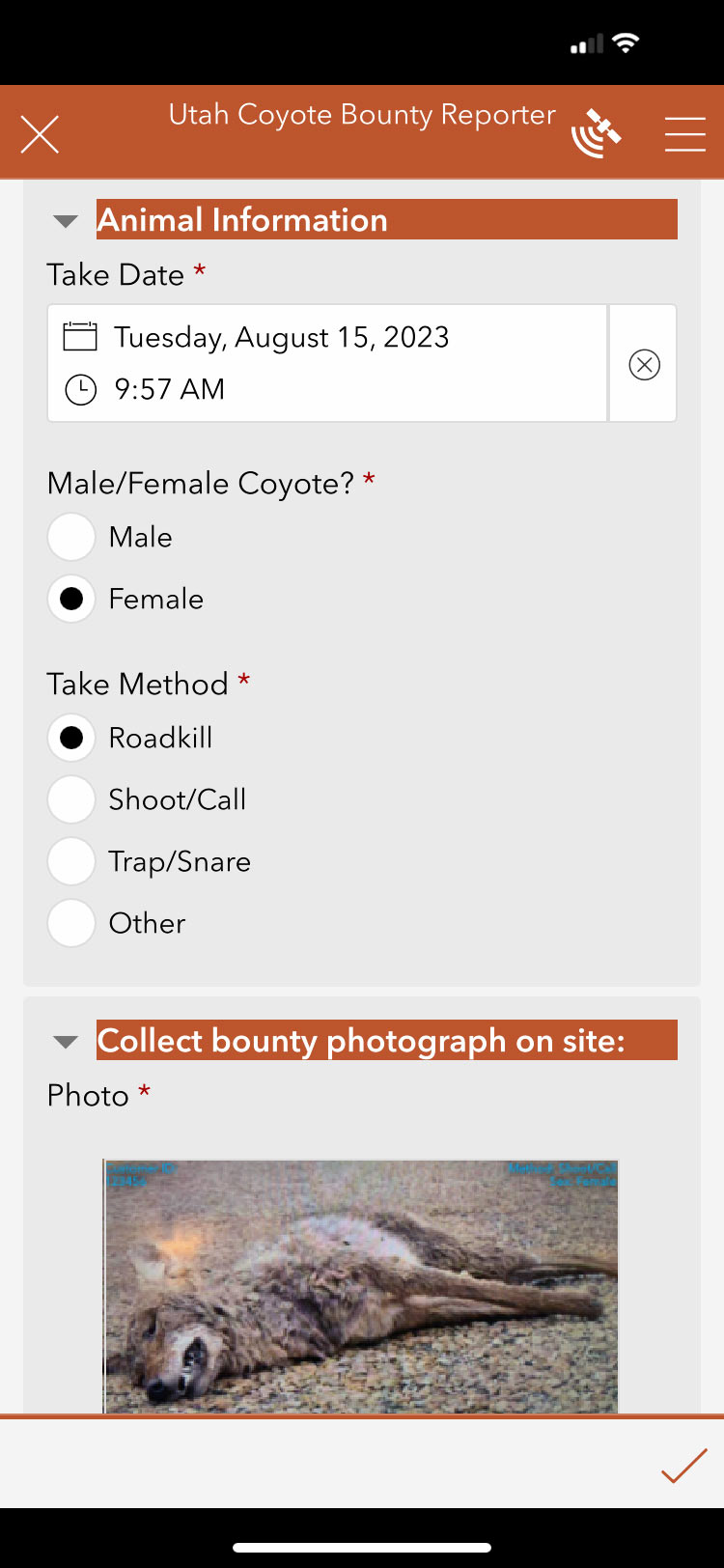
-
Submit the survey: Once all information has been entered, tap the check mark in the bottom right corner.
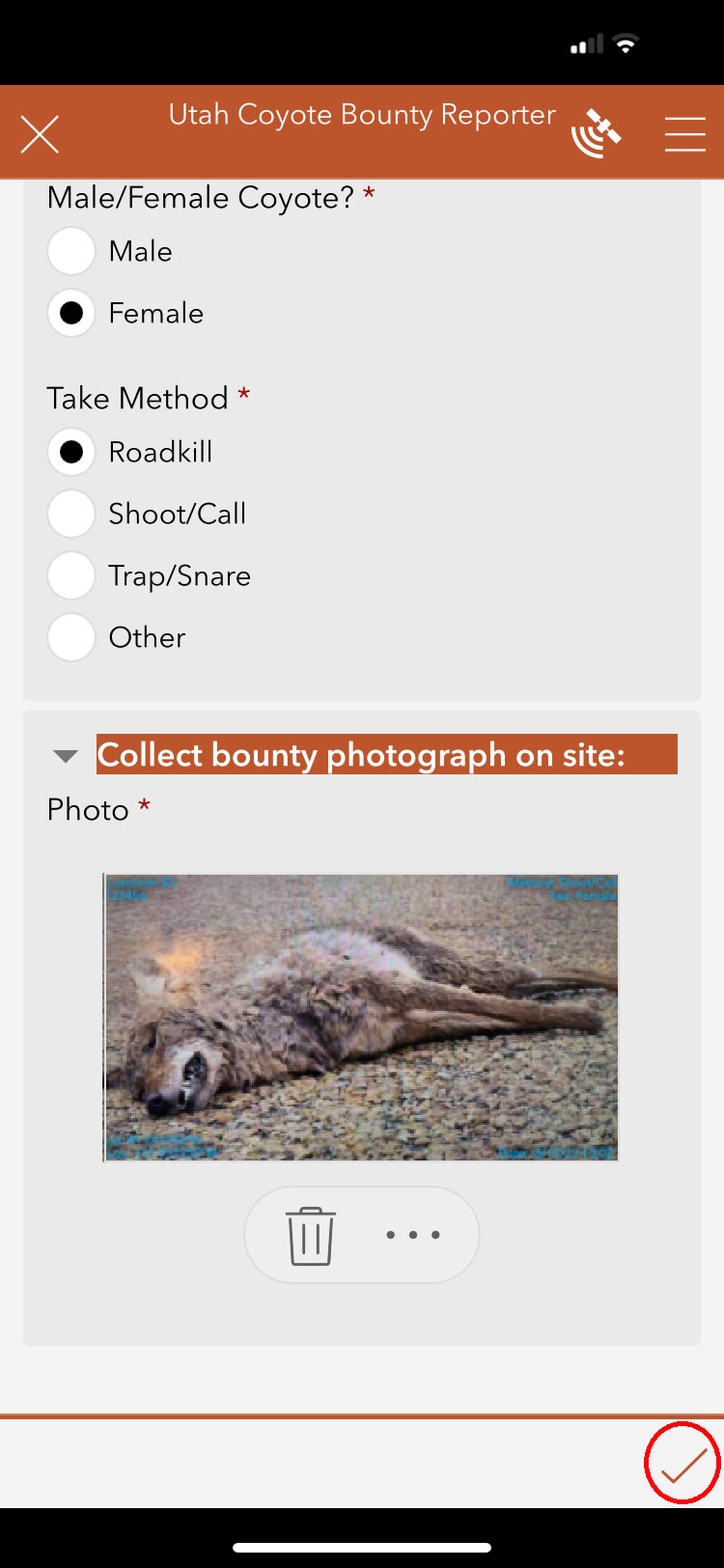
You'll then see a pop-up with a couple of options. If you currently have cell service and internet access, the popup will say, "Your device is online." Tap "Send now."
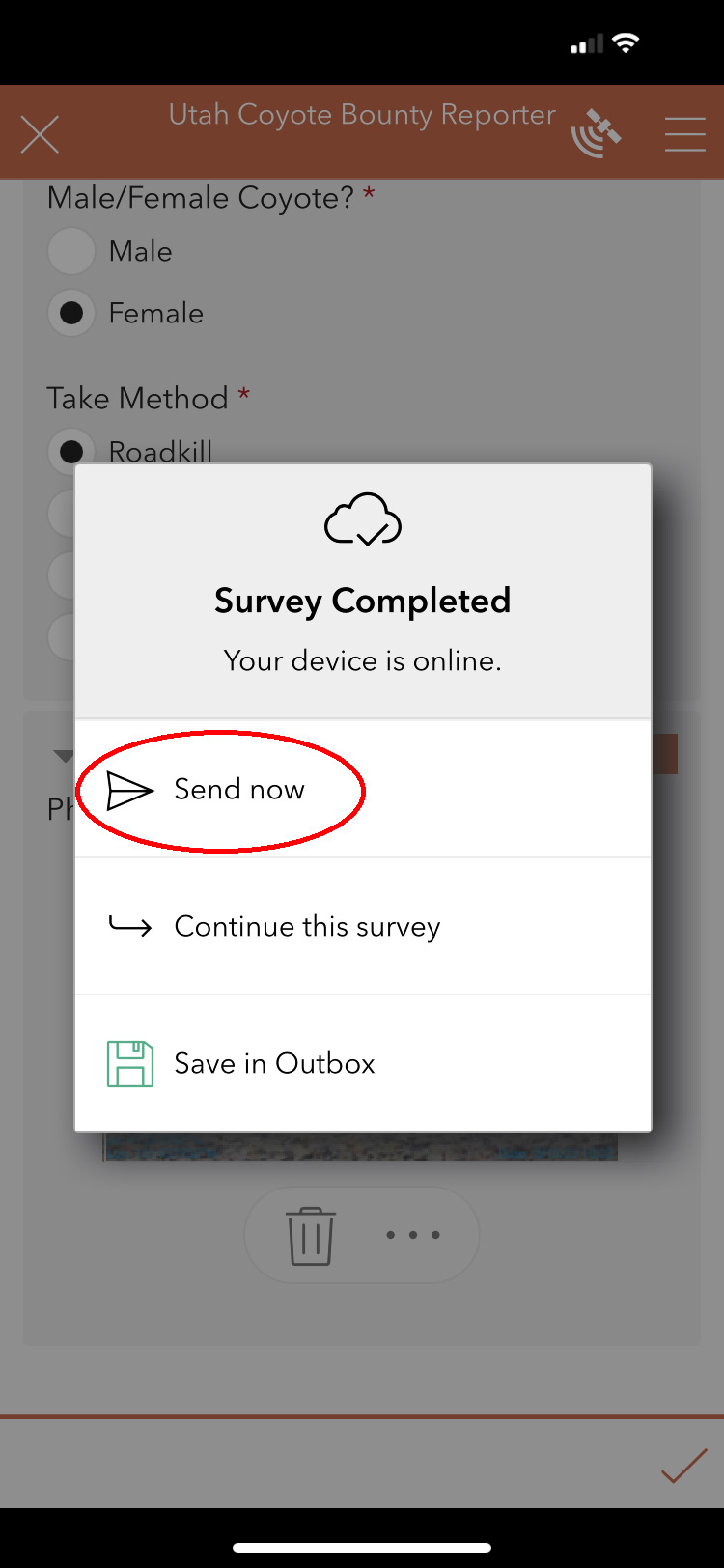
If you are not connected to the internet, the popup will say, "Your device is offline." Tap "Save in Outbox."
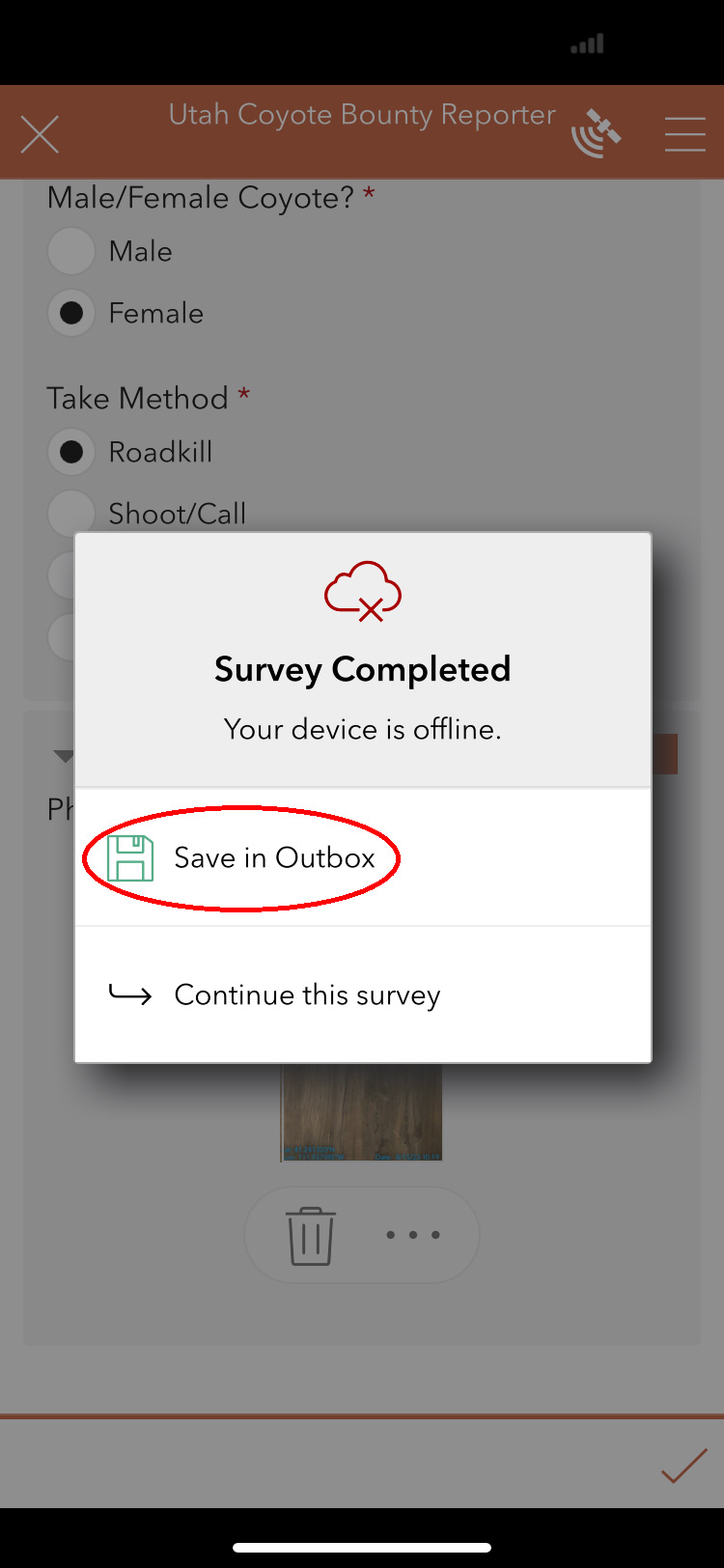
Once your device has cell signal service again, reopen the Survey123 app and the Coyote Bounty Reporter survey. You'll notice a new notification in the "Outbox." Tap "Outbox."
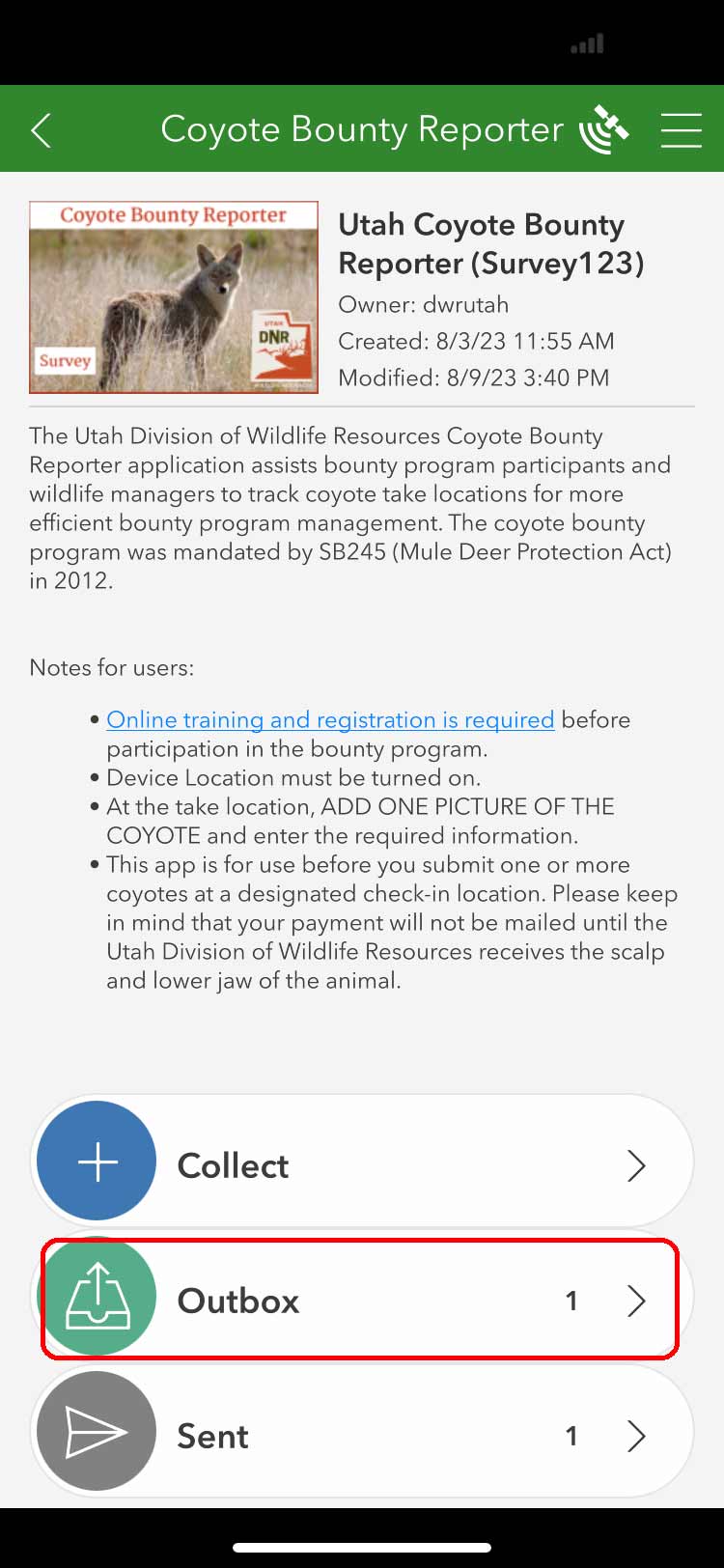
All unsent submissions are in the outbox. You may send them once you're in range of a cell signal by clicking the send button in the bottom right of the outbox screen.
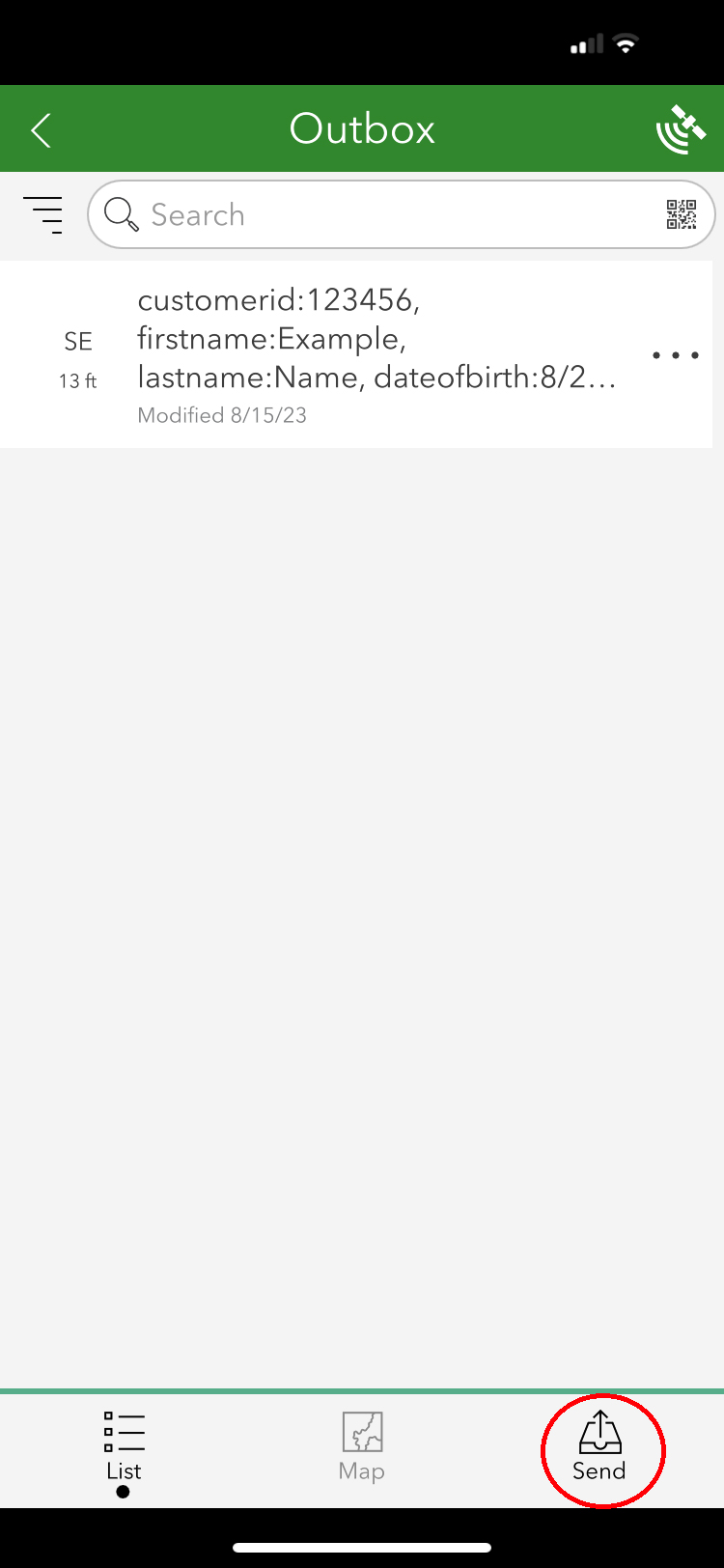
-
Check-in is required to receive payment: You are required to check in the scalp and lower jaw at a designated check-in station to receive payment.
A SSN is required for tax reporting purposes before payment can be sent. If this is your first time submitting coyotes for bounty payments, your SSN may not be on file. See instructions below for updating your SSN through the DWR licensing system.
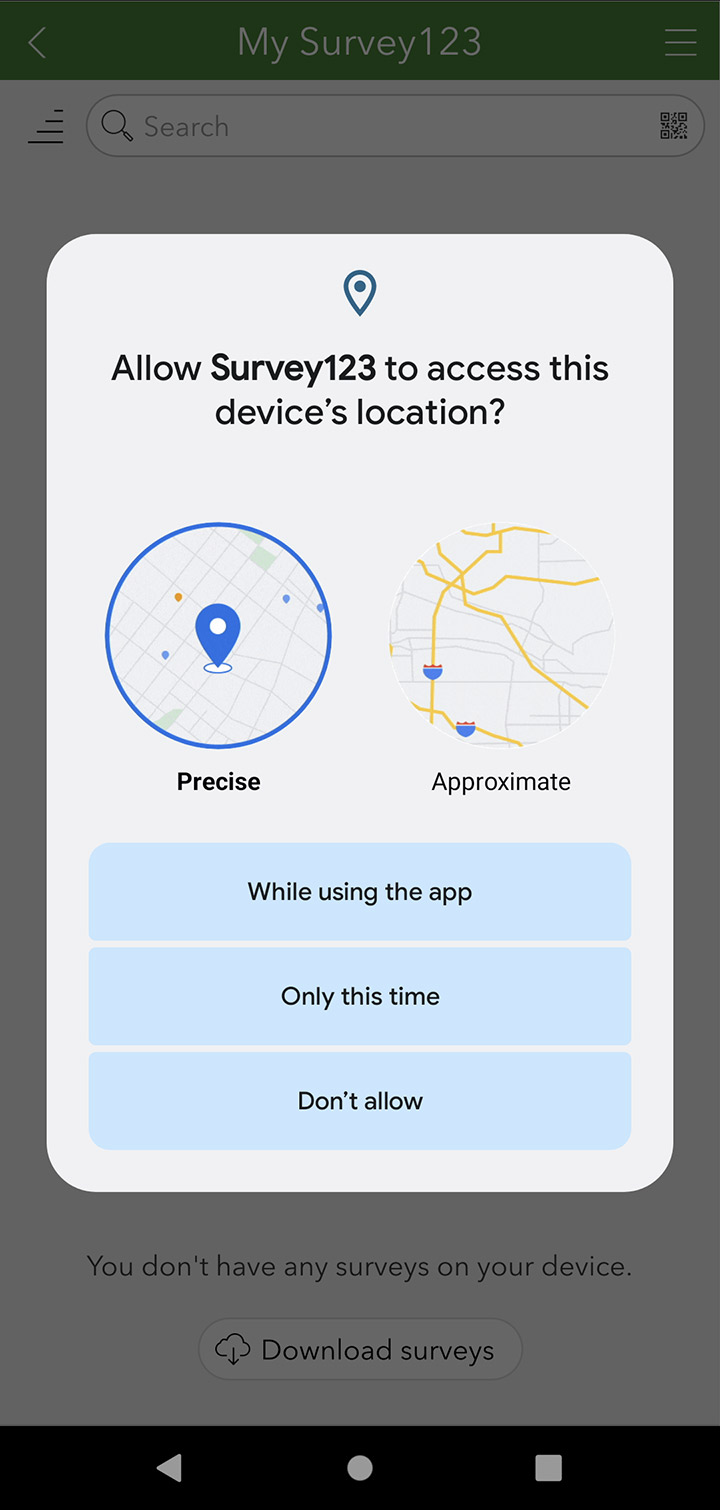
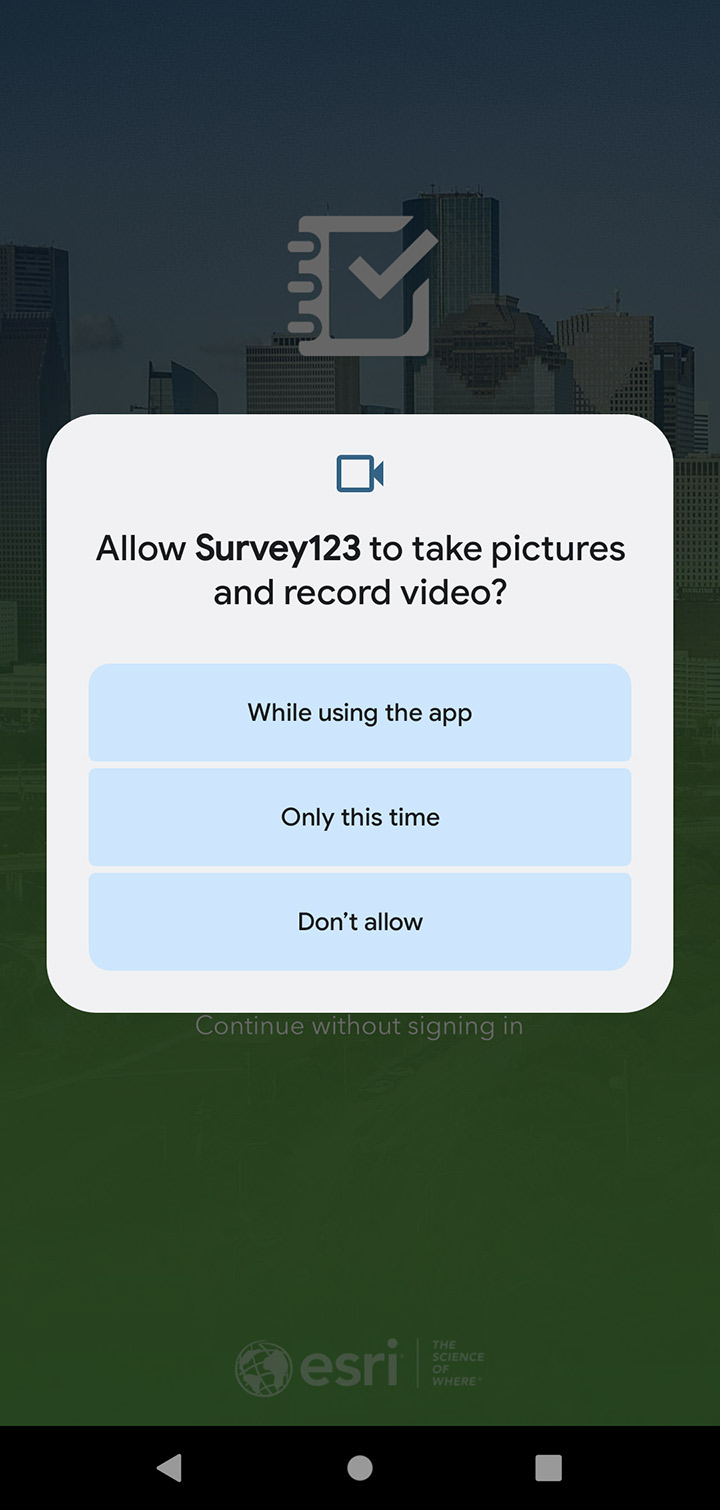
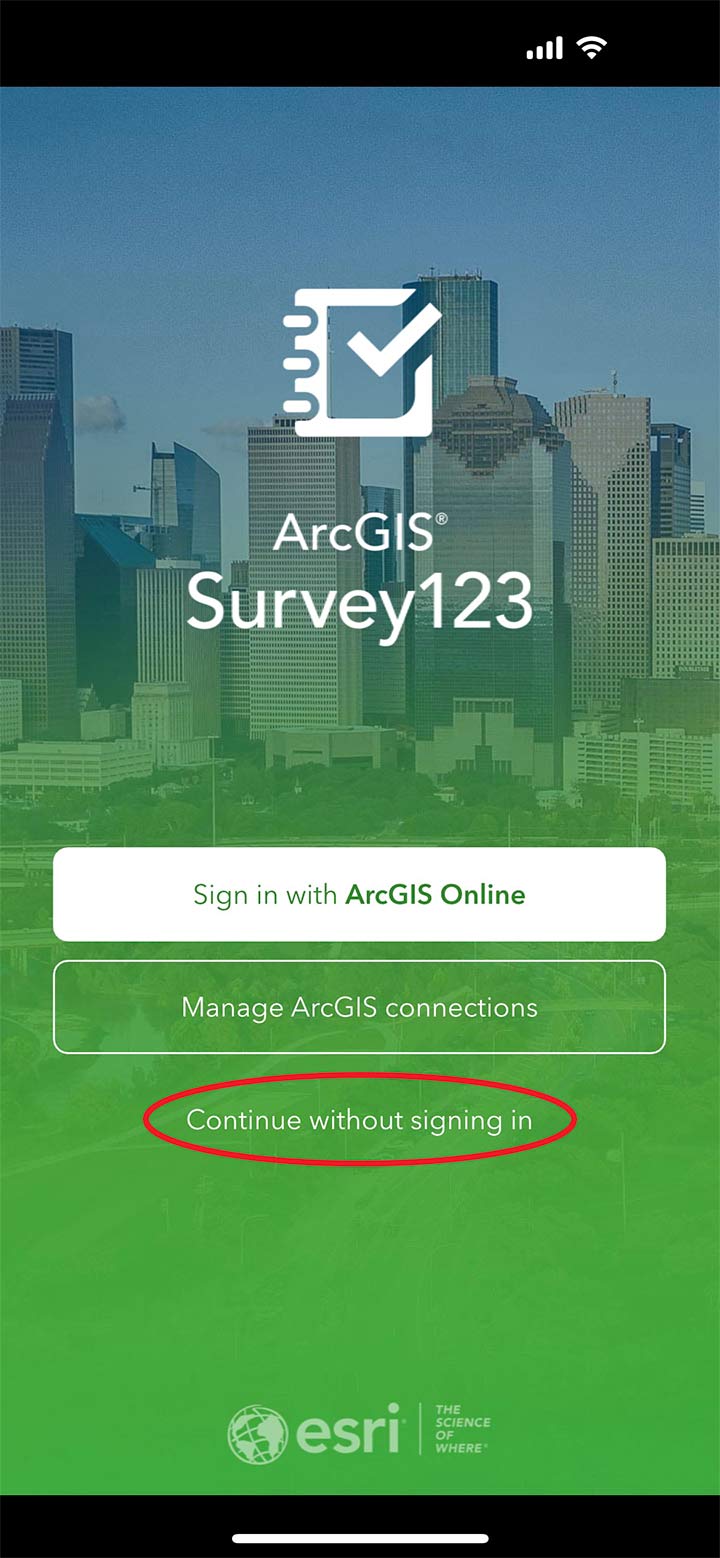
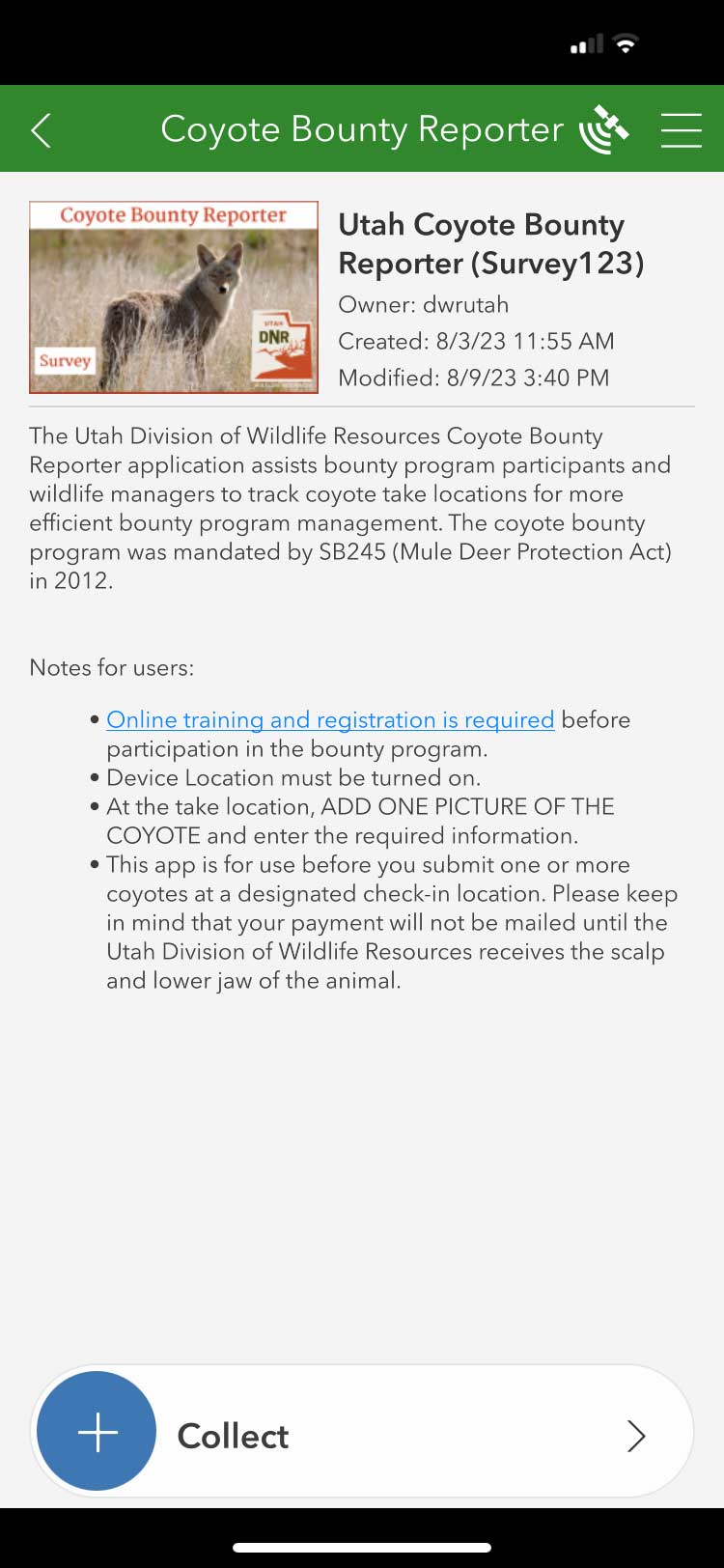
SSN update instructions
A social security number is required by the state of Utah before payments from Utah's Predator Control Program can be processed for tax reporting purposes. If you do not have a valid SSN on file with the DWR, you can update your SSN through the DWR licensing system.
- Go to wildlife.utah.gov. Click or tap the Licenses menu, then select "Buy a hunting or fishing license."
- On the "Fishing and hunting licenses and permits" page, click or tap the "Buy a license or permit" button.
- At the bottom of the "Utah Hunting & Fishing Licenses" website, in the "New and Returning Customers" box, enter your date of birth. Click "Returning." Then enter your Customer ID and click the "Submit" button.
- On the "Edit and verify account" page, in the "Customer Details" box, click the "Edit SSN" button. Click "OK" to confirm, then enter your social security number in the text field.
- Confirm your residency status, then click "Continue."
- Your update will now be complete, and you can check out of the licensing system.